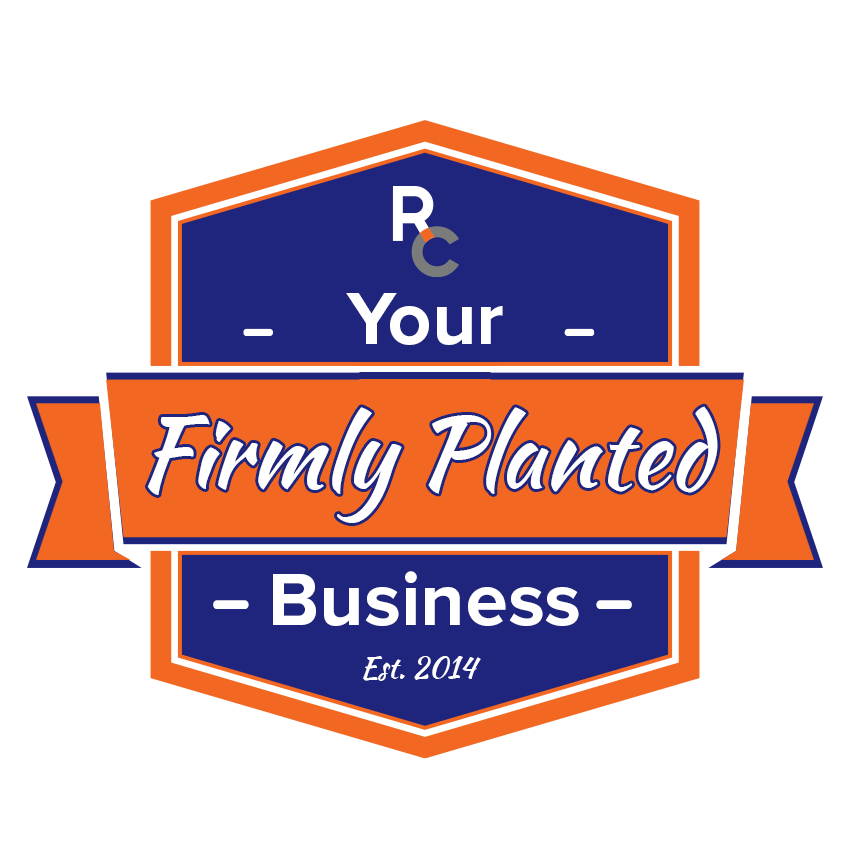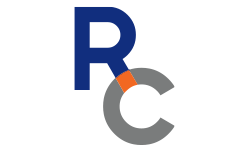Backups, Firmly Planted.
We are celebrating the World Backup Day!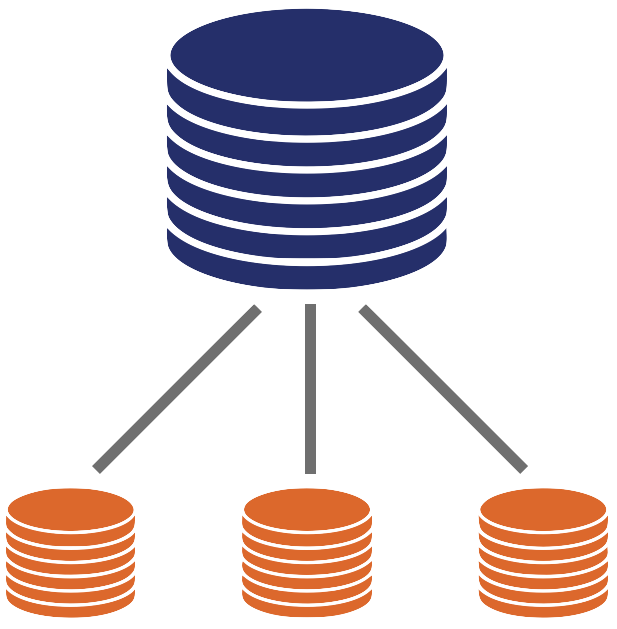
Backup by definition is:
an extra copy of your data for a {device}
- Oxford Dictionary.

But... how the backup is restored is equally as important as the backup solution itself.
Types of Backups
What About Sync Services?
Google Drive, OneDrive, Dropbox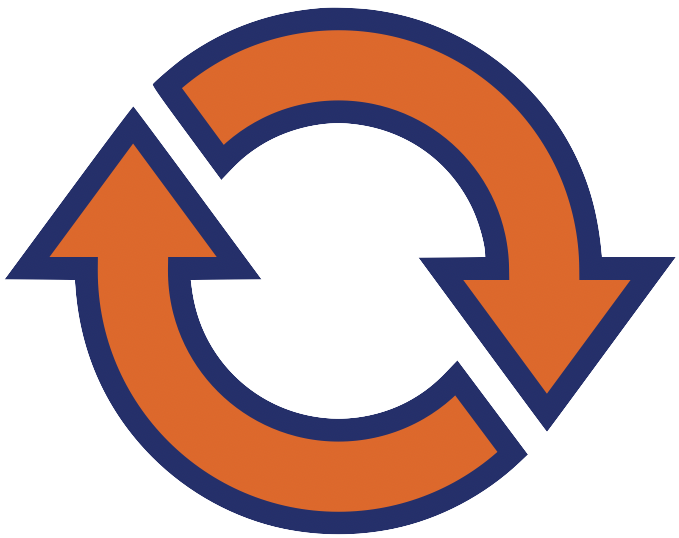
Benefits
Files are synchronized between two or more devices
Fast access to items
Multiple apps available: Windows, macOS, Android, iOS and Web
Drawbacks
Is it a sync service but not necessarily a backup
Deleted items can only be restored within a timeframe, typically 30 days
Multiple versions of a file may not be available
Let's Learn From The Following Stories
Fip the cardsBoth macOS and Windows provide built-in solutions to backup data, like File History and Time Machine, Susan could have enabled and configured one of these solutions to protect her photos in case of damages like the one she experienced.
While NAS systems are a great solution for businesses that provide performance and redundancy of your data when several users need access to files, they are not a backup solution. If Joe had implemented an offsite backup, the company would have been able to restore files after the power outage occurred.
While sync and cloud services are great for fast access to files from different devices, they are not designed as backup solutions. The organization could have avoided this by having a monitoring system in place or implemented both and offsite and onsite backup solution for all devices.
3
Reasons Why You Need a Backup
You cannot restore what you don’t have.
You may have legal and/or institutional requirements.
If you can’t leave without it, then you need a backup.
Hybrid Solutions
Hybrid solutions can combine both onsite and offsite backups, making recovery of files in case of emergencies easy and reliable.
Video Resources
Why should I backup?
Where should I backup?
How do I monitor backups?
Curated Services