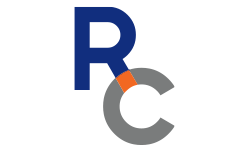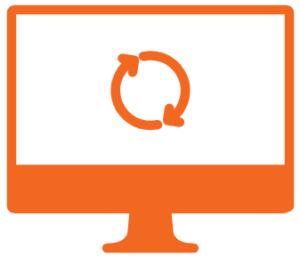
Planning an Update or Upgrade?
Here are a few guidelines and recommendations for updating or upgrading your Mac or PC.
Recommended steps for macOS
Recommended steps for macOS
Recommended steps for Windows
Recommended steps for Windows
What to prep for macOS Monterey?
As we prepare for the upcoming release of macOS, this video will help you better understand what you need to do before upgrading to a new version of macOS.
What to prep for macOS Monterey?
As we prepare for the upcoming release of macOS, this video will help you better understand what you need to do before upgrading to a new version of macOS.
What is Update, Upgrade, Reinstall, Install?
As we prepare for the upcoming release of macOS, this video will help you better understand what you need to do before upgrading to a new version of macOS.
What is Update, Upgrade, Reinstall, Install?
As we prepare for the upcoming release of macOS, this video will help you better understand what you need to do before upgrading to a new version of macOS.

We Are Ready To Help
Whether you need assistance updating one device or need a solution to update dozens of devices, let’s connect today.

We Are Ready To Help
Whether you need assistance updating one device or need a solution to update dozens of devices, let’s connect today.
Resources
What is
RootedCare
What is
Mobile Device Managment
Video Resources
Our
Project Workflow
Service Level Agreement
What is
RootedCare
What is
Mobile Device Managment
Video Resources
Our
Project Workflow
Service Level Agreement
What is
RootedCare
Our
Project Workflow
What is